تعلم JavaFx ..مقال32_التعامل مع المحولات JavaFX Transformation
صفحة 1 من اصل 1 • شاطر
 تعلم JavaFx ..مقال32_التعامل مع المحولات JavaFX Transformation
تعلم JavaFx ..مقال32_التعامل مع المحولات JavaFX Transformation
أهلا بكم
يمكن تعريف التحول أو Transformation على أنه التغيير في شكل الرسومات أو طبيعتها أو مظهرها مثل الدوران ، القص ، إلخ...في JavaFX ، تحتوي الحزمة المسماة javafx.scene.transform كل فئات التحولات...وهي كما هو موضح ادناه :
والان سنناقش كل فئة و كيفية أستخدامها على النحو التالى :
أولا : الفئة Translation
كما أوضحنا أعلاه فان تلك الفئة تقوم بنقل كائن إلى موضع مختلف على الشاشة. فمثلا يمكنك نقل رسم ثنائي الأبعاد عن طريق إضافة إحداثيات (tx، ty) إلى الإحداثي الأصلي (X، Y) للحصول على الإحداثيات الجديدة (X '، Y ’).
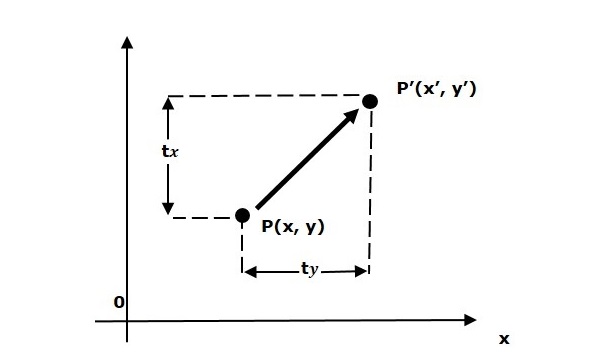
مثال :
فيما يلي مثال توضيحي ، نقوم بإنشاء دائرتين في نفس الموقع بنفس الأبعاد ، ولكن بألوان مختلفة (Brown و Cadetblue). كما نقوم بتطبيق الفئة Translation على الدائرة التى بالون cadetblue.
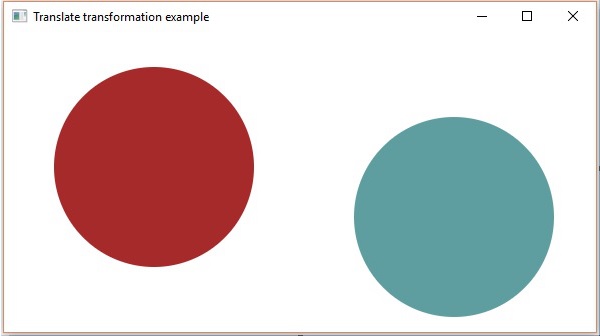
ثانيا : الفئة Rotate
يمكن تعريف الدوران بأنه عملية تدوير كائن بزاوية معينة من أصله. في JavaFX ، يمثل الفئة javafx.scene.transform.Rotate تحويل الدوران.
توضح الصورة التالية تحويل الدوران. حيث يتم تدوير المستطيل الموضح في الصورة على طول المحور ص بالزاوية θ. يتغير إحداثيات المستطيل بسبب الدوران بينما تبقى الحواف من نفس الطول.
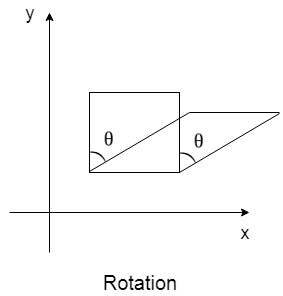

ثالثا : الفئة Scaling
Scaling أو التحجيم هو نوع من التحول الذي يستخدم لتغيير حجم الكائن إما توسيع الحجم أو ضغط حجم الكائن. يمكن تغيير الحجم بضرب إحداثيات الكائن بواسطة عامل يسمى عامل المقياس.
في الصورة التالية ، توضح كيفية استخدام التحجيم Scaling لتوسيع حجم المكعب
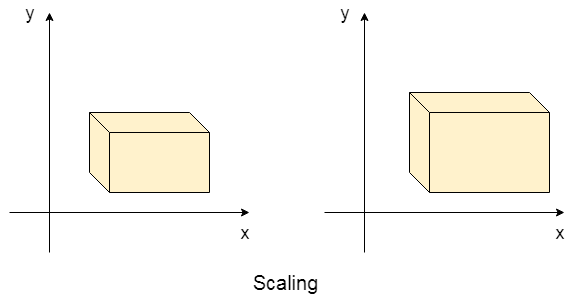
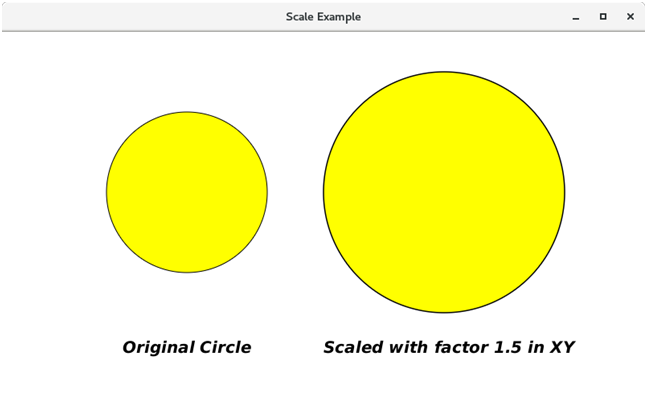
Shearing هو نوع من التحول الذي يغير ميل الكائن فيما يتعلق بأي من المحور سواء السيني او الصادي ...حبث هناك نوعان من التحويلات الجزئية وهما X-Shear & Y-Shear أحدهما يغير قيم الإحداثي X والآخر يغير قيم الإحداثي y. ومع ذلك ، في كلتا الحالتين ، يقوم إحداثي واحد بتغيير إحداثياته ويحافظ الآخر على قيمه
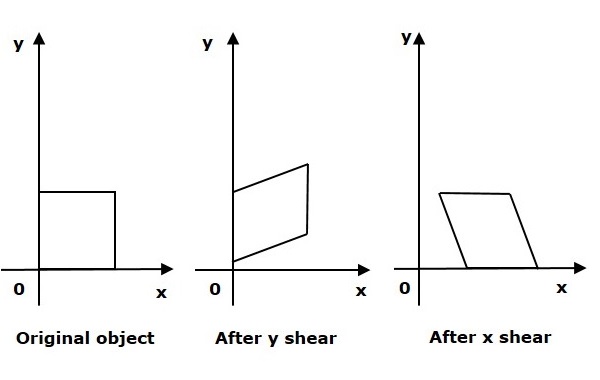
مثال كامل للتوضيح :
النتيجة على النحو التالى :
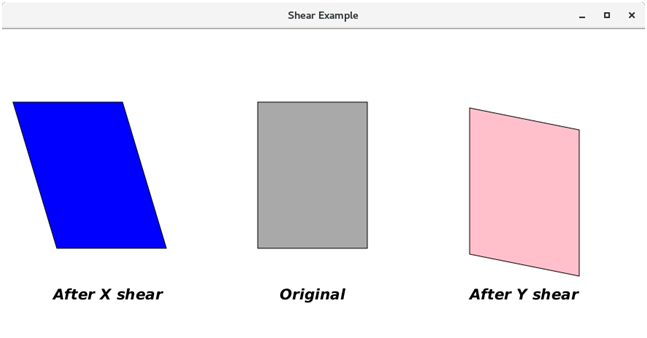
يمكن تعريف التحول أو Transformation على أنه التغيير في شكل الرسومات أو طبيعتها أو مظهرها مثل الدوران ، القص ، إلخ...في JavaFX ، تحتوي الحزمة المسماة javafx.scene.transform كل فئات التحولات...وهي كما هو موضح ادناه :
- الفئة Translation: يتم استخدام هذه لتغيير موضع الشكل او الرسم على النافذة
- الفئة Rotation : يتم إستخدام هذه الفئة لتدوير الكائن من أصله بزاوية معينة
- الفئة Scaling : يتم استخدام هذه الفئة لتغيير حجم كائن
- الفئة Shearing : تستخدم هذه الفئة لتغيير منحدر الكائن في اتجاه معين
والان سنناقش كل فئة و كيفية أستخدامها على النحو التالى :
أولا : الفئة Translation
كما أوضحنا أعلاه فان تلك الفئة تقوم بنقل كائن إلى موضع مختلف على الشاشة. فمثلا يمكنك نقل رسم ثنائي الأبعاد عن طريق إضافة إحداثيات (tx، ty) إلى الإحداثي الأصلي (X، Y) للحصول على الإحداثيات الجديدة (X '، Y ’).
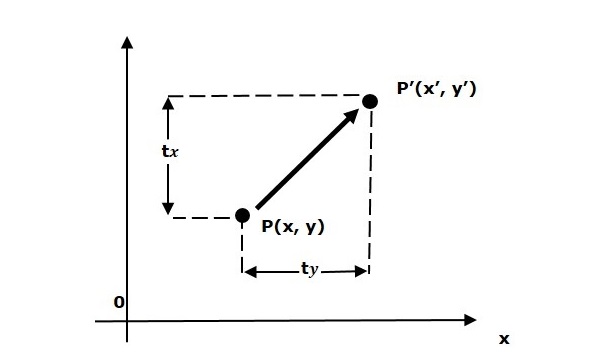
مثال :
فيما يلي مثال توضيحي ، نقوم بإنشاء دائرتين في نفس الموقع بنفس الأبعاد ، ولكن بألوان مختلفة (Brown و Cadetblue). كما نقوم بتطبيق الفئة Translation على الدائرة التى بالون cadetblue.
- الكود:
import javafx.application.Application;
import javafx.scene.Group;
import javafx.scene.Scene;
import javafx.scene.paint.Color;
import javafx.scene.shape.Circle;
import javafx.scene.transform.Translate;
import javafx.stage.Stage;
public class TranslationExample extends Application {
@Override
public void start(Stage stage) {
//Drawing Circle1
Circle circle = new Circle();
//Setting the position of the circle
circle.setCenterX(150.0f);
circle.setCenterY(135.0f);
//Setting the radius of the circle
circle.setRadius(100.0f);
//Setting the color of the circle
circle.setFill(Color.BROWN);
//Setting the stroke width of the circle
circle.setStrokeWidth(20);
//Drawing Circle2
Circle circle2 = new Circle();
//Setting the position of the circle
circle2.setCenterX(150.0f);
circle2.setCenterY(135.0f);
//Setting the radius of the circle
circle2.setRadius(100.0f);
//Setting the color of the circle
circle2.setFill(Color.CADETBLUE);
//Setting the stroke width of the circle
circle2.setStrokeWidth(20);
//Creating the translation transformation
Translate translate = new Translate();
//Setting the X,Y,Z coordinates to apply the translation
translate.setX(300);
translate.setY(50);
translate.setZ(100);
//Adding transformation to circle2
circle2.getTransforms().addAll(translate);
//Creating a Group object
Group root = new Group(circle,circle2);
//Creating a scene object
Scene scene = new Scene(root, 600, 300);
//Setting title to the Stage
stage.setTitle("Translation transformation example");
//Adding scene to the stage
stage.setScene(scene);
//Displaying the contents of the stage
stage.show();
}
public static void main(String args[]){
launch(args);
}
}
النتيجة على النحو التالى :
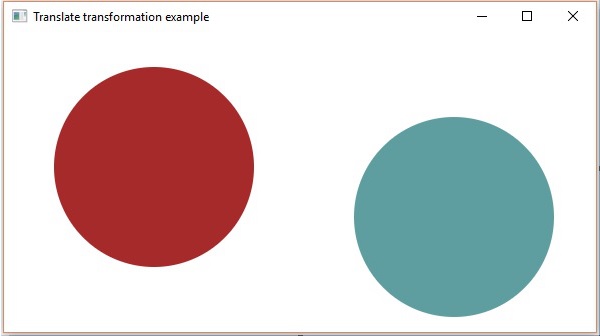
ثانيا : الفئة Rotate
يمكن تعريف الدوران بأنه عملية تدوير كائن بزاوية معينة من أصله. في JavaFX ، يمثل الفئة javafx.scene.transform.Rotate تحويل الدوران.
توضح الصورة التالية تحويل الدوران. حيث يتم تدوير المستطيل الموضح في الصورة على طول المحور ص بالزاوية θ. يتغير إحداثيات المستطيل بسبب الدوران بينما تبقى الحواف من نفس الطول.
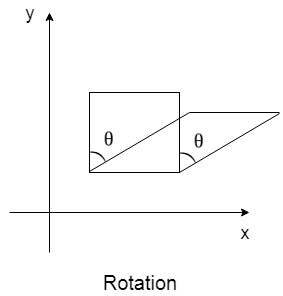
مثال كامل للتوضيح
- الكود:
import javafx.application.Application;
import javafx.scene.Group;
import javafx.scene.Scene;
import javafx.scene.paint.Color;
import javafx.scene.shape.Rectangle;
import javafx.scene.transform.Rotate;
import javafx.stage.Stage;
public class RotationExample extends Application {
@Override
public void start(Stage stage) {
//Drawing Rectangle1
Rectangle rectangle1 = new Rectangle(150, 75, 200, 150);
rectangle1.setFill(Color.BLUE);
rectangle1.setStroke(Color.BLACK);
//Drawing Rectangle2
Rectangle rectangle2 = new Rectangle(150, 75, 200, 150);
//Setting the color of the rectangle
rectangle2.setFill(Color.BURLYWOOD);
//Setting the stroke color of the rectangle
rectangle2.setStroke(Color.BLACK);
//creating the rotation transformation
Rotate rotate = new Rotate();
//Setting the angle for the rotation
rotate.setAngle(20);
//Setting pivot points for the rotation
rotate.setPivotX(150);
rotate.setPivotY(225);
//Adding the transformation to rectangle2
rectangle2.getTransforms().addAll(rotate);
//Creating a Group object
Group root = new Group(rectangle1, rectangle2);
//Creating a scene object
Scene scene = new Scene(root, 600, 300);
//Setting title to the Stage
stage.setTitle("Rotation transformation example");
//Adding scene to the stage
stage.setScene(scene);
//Displaying the contents of the stage
stage.show();
}
public static void main(String args[]){
launch(args);
}
}
و النتيجة على النحو التالى :

ثالثا : الفئة Scaling
Scaling أو التحجيم هو نوع من التحول الذي يستخدم لتغيير حجم الكائن إما توسيع الحجم أو ضغط حجم الكائن. يمكن تغيير الحجم بضرب إحداثيات الكائن بواسطة عامل يسمى عامل المقياس.
في الصورة التالية ، توضح كيفية استخدام التحجيم Scaling لتوسيع حجم المكعب
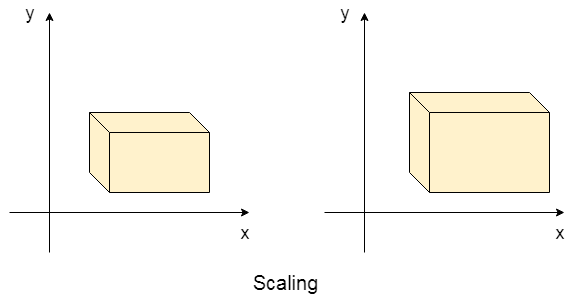
دوال أو خصائص تلك الفئة :
- pivotX : يمثل إحداثي x للنقطة المحورية التي يتم إجراء القياس عليها...نوع البيانات double
- pivotY : يمثل تنسيق y للنقطة المحورية التي يتم إجراء القياس عليها. ...نوع البيانات double
- pivotZ : يمثل تنسيق z للنقطة المحورية التي يتم إجراء القياس عليها....نوع البيانات double
- x : يمثل العامل الذي يتم به قياس الكائن على طول المحور x...نوع البيانات double
- y : يمثل العامل الذي يتم به قياس الكائن على طول المحور y...نوع البيانات double
- z : يمثل العامل الذي يتم به قياس الكائن على طول المحور z ...نوع البيانات double
المشيدات
يحتوي تلك الفئة على خمسة منشئات موضحة أدناه.
| ينشئ مثيل جديد مع المعلمات الافتراضية. |
|
| يخلق مثيل جديد للكائن ثنائي الابعاد |
|
| يخلق مثيل جديد للكائن ثلاثي الابعاد |
|
| ينشئ المثيل الجديد للمقياس ثنائي الأبعاد مع إحداثيات المحور المحورية. |
|
| ينشئ المثيل الجديد للمقياس ثلاثي الأبعاد مع إحداثيات المحور المحورية. | public Scale(double X, double Y, double Z, double pivotX, double pivotY, double pivotZ) |
مثال كامل للتوضيح :
- الكود:
import javafx.application.Application;
import javafx.scene.Group;
import javafx.scene.Scene;
import javafx.scene.paint.Color;
import javafx.scene.shape.Circle;
import javafx.scene.text.Font;
import javafx.scene.text.FontPosture;
import javafx.scene.text.FontWeight;
import javafx.scene.text.Text;
import javafx.scene.transform.Scale;
import javafx.stage.Stage;
public class ScaleExample extends Application{
@Override
public void start(Stage primaryStage) throws Exception {
// TODO Auto-generated method stub
//Creating the two circles
Circle cir1=new Circle(230,200,100);
Circle cir2=new Circle(550,200,100);
//setting the color and stroke for the circles
cir1.setFill(Color.YELLOW);
cir1.setStroke(Color.BLACK);
cir2.setFill(Color.YELLOW);
cir2.setStroke(Color.BLACK);
// creating the text nodes for the identification
Text text1 = new Text("Original Circle");
Text text2 = new Text("Scaled with factor 1.5 in XY");
//setting the properties for the text nodes
text1.setX(150);
text1.setY(400);
text2.setX(400);
text2.setY(400);
text1.setFont(Font.font("calibri",FontWeight.BLACK,FontPosture.ITALIC,20));
text2.setFont(Font.font("calibri",FontWeight.BLACK,FontPosture.ITALIC,20));
//creating a 2D scale
Scale scale = new Scale();
// setting the X-y factors for the scale
scale.setX(1.5);
scale.setY(1.5);
//setting the pivot points along which the scaling is done
scale.setPivotX(550);
scale.setPivotY(200);
//applying transformations on the 2nd circle
cir2.getTransforms().add(scale);
Group root = new Group();
root.getChildren().addAll(cir1,cir2,text1,text2);
Scene scene = new Scene(root,800,450);
primaryStage.setScene(scene);
primaryStage.setTitle("Scale Example");
primaryStage.show();
}
public static void main(String[] args) {
launch(args);
}
}
النتيجة على النحو التالى :
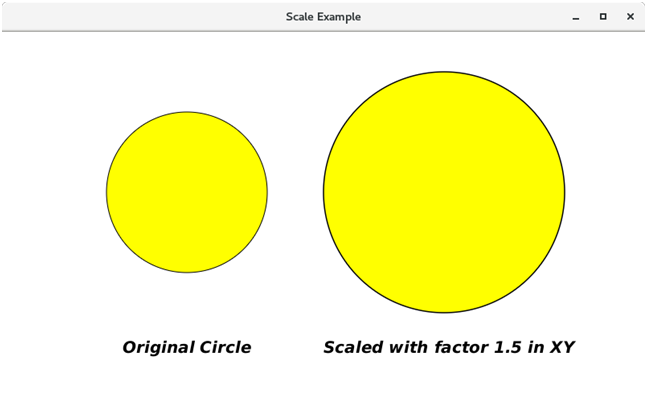
رابعا : الفئة Shearing
Shearing هو نوع من التحول الذي يغير ميل الكائن فيما يتعلق بأي من المحور سواء السيني او الصادي ...حبث هناك نوعان من التحويلات الجزئية وهما X-Shear & Y-Shear أحدهما يغير قيم الإحداثي X والآخر يغير قيم الإحداثي y. ومع ذلك ، في كلتا الحالتين ، يقوم إحداثي واحد بتغيير إحداثياته ويحافظ الآخر على قيمه
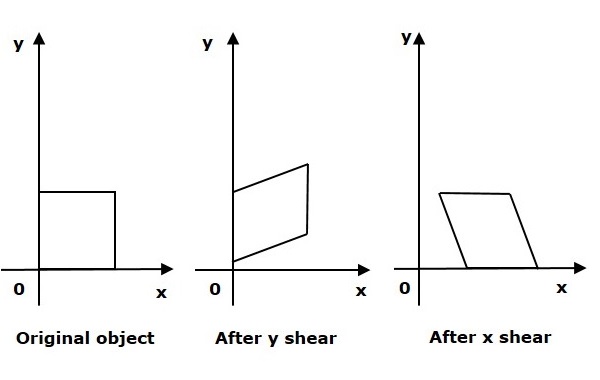
مثال كامل للتوضيح :
- الكود:
import javafx.application.Application;
import javafx.scene.Group;
import javafx.scene.Scene;
import javafx.scene.paint.Color;
import javafx.scene.shape.Rectangle;
import javafx.scene.text.Font;
import javafx.scene.text.FontPosture;
import javafx.scene.text.FontWeight;
import javafx.scene.text.Text;
import javafx.scene.transform.Shear;
import javafx.stage.Stage;
public class ShearExample extends Application{
@Override
public void start(Stage primaryStage) throws Exception {
// TODO Auto-generated method stub
// creating Rectangles
Rectangle rect1 = new Rectangle(60,100,150,200);
Rectangle rect2 = new Rectangle(350,100,150,200);
Rectangle rect3 = new Rectangle(640,100,150,200);
//creating Text node just for the identification
Text text1 = new Text("After X shear");
Text text2 = new Text("Original ");
Text text3 = new Text("After Y shear");
//setting the positions and the fonts for the text nodes
text1.setX(70);
text1.setY(370);
text2.setX(380);
text2.setY(370);
text3.setX(640);
text3.setY(370);
text1.setFont(Font.font("calibri",FontWeight.BOLD,FontPosture.ITALIC,20));
text2.setFont(Font.font("calibri",FontWeight.BOLD,FontPosture.ITALIC,20));
text3.setFont(Font.font("calibri",FontWeight.BOLD,FontPosture.ITALIC,20));
//setting the color and stroke for the rectangles
rect1.setFill(Color.BLUE);
rect1.setStroke(Color.BLACK);
rect2.setFill(Color.DARKGRAY);
rect2.setStroke(Color.BLACK);
rect3.setFill(Color.PINK);
rect3.setStroke(Color.BLACK);
//creating the shear transformation
Shear shearX = new Shear();
// setting properties for the shear, the Y coordinate // needs to set to (0,0) for the X-shear transformation
shearX.setPivotX(200);
shearX.setPivotY(250);
shearX.setX(0.3);
shearX.setY(0.0);
// applying the shear to first rectangle.
rect1.getTransforms().add(shearX);
//creating the shear for third rectangle
Shear shearY = new Shear();
//setting the properties for shear, X coordinate needs // to be set to (0,0) in order to implement Y-shear
shearY.setPivotX(600);
shearY.setPivotY(80);
shearY.setX(0.0);
shearY.setY(0.2);
rect3.getTransforms().add(shearY);
Group root = new Group();
root.getChildren().addAll(rect1,rect2,rect3,text1,text2,text3);
Scene scene = new Scene(root,880,420);
primaryStage.setScene(scene);
primaryStage.setTitle("Shear Example");
primaryStage.show();
}
public static void main(String[] args) {
launch(args);
}
}
النتيجة على النحو التالى :
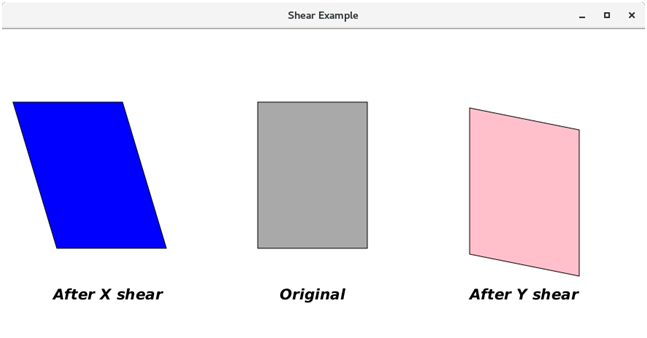

زهراء- ........

- تاريخ التسجيل : 18/02/2011
المساهمات : 438
النقاط : 769
التقيم : 67
الدولة :
الجنس :
| |
صفحة 1 من اصل 1
صلاحيات هذا المنتدى:
لاتستطيع الرد على المواضيع في هذا المنتدى
 الرئيسية
الرئيسية


» تصميم تطبيق جوال لمغسلة ملابس
» تصميم تطبيق جوال لشركة عقارات
» شركة مكافحة النمل الابيض بالرياض
» تصميم تطبيق جوال لنقل الاثاث
» هناجر
» تصميم تطبيق جوال لمتجر ورد
» تصميم تطبيق جوال لسلسلة مطاعم
» تصميم تطبيق جوال لتوصيل الطلبات
» مظلات سيارات متحركة